Freeware - LogParser.Email
Monitoring logs is always very challenging. You can use very expensive software which has its own interfaces and nuances, or you can write your own (can be just as painful).
A few years ago I had the responsibily of monitoring a buggy 3rd party web application. I would often be awoken in the middle of the night to simply bounce the IIS service by overseas users. To enjoy a more peaceful nights sleep I created a tool that monitored IIS logs and when a particular string appeared I would know that the 3rd party software had crashed and thus issue a command to restart IIS. The tool worked and I got some rest.
I wish at the time I had known of LogParser and had written the tool I've created in this post which would have solved the problem very quickly and very cleanly.
LogParser.Email can take the output from any LogParser query and deliver a 'nicely' formatted SMTP e-mail. In addition the tool has a 'trigger' concept that can determine if the email should be sent. It also as an extension can run batch commands (e.g. restart IIS). Used in combination with a scheduling software you have an extremely powerful monitoring solution.
LogParser.exe -i:EVT "Select Top 10 * into STDOUT from System" -tpl:EmailTemplate.tpl -stats:off | LogParser.Email.exe
Suggested usage
1. Create a LogParser query which returns the data in exactly the way you'd want in presented in an e-mail. e.g. formatting, column positions, column names etc.
2. Create a SharePoint Template file that matches the E-mail Template format. e.g., Create a LogParser Template File Named C:\Template.tpl. The Template should follow the format in the samples provided (simple one listed below). Add more or less FieldName_X as per the number of columns in the LogParser query. Also update the EmailAddress and SMTPServer address.
<LPHEADER>
<Email>
<Trigger Operator=">" Value="0" />
<Actions>
<Action Type="EMAIL" EmailAddress="destination@destination.com" SMTPServer="mail"/>
</Actions>
<Rows>
</LPHEADER>
<LPBODY>
<Row>
<Field Name="%FIELDNAME_1%">%FIELD_1%</Field>
<Field Name="%FIELDNAME_2%">%FIELD_2%</Field>
<Field Name="%FIELDNAME_x%">%FIELD_x%</Field>
</Row>
</LPBODY>
<LPFOOTER>
</Rows>
</Email>
</LPFOOTER>
3. Run the LogParser query ensuring
a) that the INTO STDOUT clause is used
b) that -stats:off is used to ensure that only the XML is generated to STDOUT
c) that your LogParser results escape any XML characters. Use the REPLACE_STR function in LogParser e.g. escape < > " ' &
d) that you pipe the result to LogParser.Email.exe
LogParser.exe -i:EVT "Select Top 10 * into STDOUT from System" -tpl:EmailTemplate.tpl -stats:off | LogParser.Email.exe
Features of LogParser.Email.exe
Download VB.NET source is included in download.
*************************************************
To install:
1. Copy the LogParser.Email.exe to C:\Program Files\Log Parser 2.2\
2. Setup the Template file required. Ensure you set the fields names equal to the Sharepoint names in your Logparser query and the number also matches the FIELD_X values in the Template file.
3. Run your Log Parser query.
*************************************************
Syntax
{STDIN Sharepoint Batch XML} LogParser.Email.exe {Optional Debug Template}"
e.g. TYPE | c:\Email LogParser.Email.exe True
*************************************************
XML Attribues
Below are details of the XML attributes within the Template file
Trigger
Operator - This is the operator that will be used to test the value against the returned Rows from LogParser. e.g. > > or =. It must be escaped so > or < e.g. >0 will mean that if the Logparser query returns any rows the trigger will be fired.
Value - This is the value which the returned rows and operator are tested against.
Action
Type- Mandatory. EMAIL or COMMAND.
EmailAddress - Mandatory. SMTP destination e-mail address.
SMTPServer - Mandatory. SMTP Server name.
EmailText - Optional. Text that you'd like to appear above the results. Usually used to provide some guideance on what the result contains or what should be done to rectify.
EmailTextFullControl - Optional. Allows to override the standard header text with your own text (with NOHTMLESCAPE you can markup the text.
EmailSourceAddress - Optional. Source e-mail address.
EmailSubject - Optional. Email subject
EmailFooter - Optional. Text you'd like displayed at the bottom of the e-mail.
EmailColumnColour - Optional. The HTML colour used for the column heading.
EmailRowColour - Optional. The HTML colour used for the even rows.
EmailRowAlternateColour - Optional. The HTML colour used for the odd rows.
Command - Mandatory. Used for COMMAND type only and the full path to the command that needs to be executed.
Row
Field name attribute - Name of the field
Field node value - Value for the field in this row. Values with NOHTMLESCAPE will display without their characters being escaped. e.g. hyperlinks.
*************************************************
** Legal **
This program is free software; you can redistribute it and/or modify it under the terms of the GNU General Public License as published by the Free Software Foundation; either version 2 of the License, or (at your option) any later version.This program is distributed in the hope that it will be useful, but WITHOUT ANY WARRANTY; without even the implied warranty of MERCHANTABILITY or FITNESS FOR A PARTICULAR PURPOSE. See the GNU General Public License for more details.You should have received a copy of the GNU General Public License along with this program; if not, write to the Free Software Foundation, Inc., 51 Franklin Street, Fifth Floor, Boston, MA 02110-1301, USA.
A few years ago I had the responsibily of monitoring a buggy 3rd party web application. I would often be awoken in the middle of the night to simply bounce the IIS service by overseas users. To enjoy a more peaceful nights sleep I created a tool that monitored IIS logs and when a particular string appeared I would know that the 3rd party software had crashed and thus issue a command to restart IIS. The tool worked and I got some rest.
I wish at the time I had known of LogParser and had written the tool I've created in this post which would have solved the problem very quickly and very cleanly.
LogParser.Email can take the output from any LogParser query and deliver a 'nicely' formatted SMTP e-mail. In addition the tool has a 'trigger' concept that can determine if the email should be sent. It also as an extension can run batch commands (e.g. restart IIS). Used in combination with a scheduling software you have an extremely powerful monitoring solution.
LogParser.exe -i:EVT "Select Top 10 * into STDOUT from System" -tpl:EmailTemplate.tpl -stats:off | LogParser.Email.exe
Suggested usage
- A cheaper alternative to some of the monitoring features in Microsoft Operations Manager (MOM), or Heroix RoboMon, HP Openview etc
- Used to 'test' if a specific rule being introduced into an enterprise monitoring product is valid
- SharePoint Alert replacement (in conjunction with LogParser.WSS30) where an e-mail can list items, or changes across multiple lists, wikis or document libraries
- Query databases and send alerts for specific detials (in conjunction with Logparser.OLEDB) which can e-mail row from multiple data sources. e.g. a poor man's security breach tool
- Check for Low Disk Space, or Unexpected Server restarts
- Notify when WLBS (monitor EventLog), or other Load Balancing product is down (monitor logs)
- E-mail daily a combined list of file versions running on particular servers (using -i:FS)
- Monitor IIS performance daily, weekly, monthly, or the health of the server (using -:IISW3C)
- Check anything you have a log file for which you need to monitor.
1. Create a LogParser query which returns the data in exactly the way you'd want in presented in an e-mail. e.g. formatting, column positions, column names etc.
2. Create a SharePoint Template file that matches the E-mail Template format. e.g., Create a LogParser Template File Named C:\Template.tpl. The Template should follow the format in the samples provided (simple one listed below). Add more or less FieldName_X as per the number of columns in the LogParser query. Also update the EmailAddress and SMTPServer address.
<LPHEADER>
<Email>
<Trigger Operator=">" Value="0" />
<Actions>
<Action Type="EMAIL" EmailAddress="destination@destination.com" SMTPServer="mail"/>
</Actions>
<Rows>
</LPHEADER>
<LPBODY>
<Row>
<Field Name="%FIELDNAME_1%">%FIELD_1%</Field>
<Field Name="%FIELDNAME_2%">%FIELD_2%</Field>
<Field Name="%FIELDNAME_x%">%FIELD_x%</Field>
</Row>
</LPBODY>
<LPFOOTER>
</Rows>
</Email>
</LPFOOTER>
3. Run the LogParser query ensuring
a) that the INTO STDOUT clause is used
b) that -stats:off is used to ensure that only the XML is generated to STDOUT
c) that your LogParser results escape any XML characters. Use the REPLACE_STR function in LogParser e.g. escape < > " ' &
d) that you pipe the result to LogParser.Email.exe
LogParser.exe -i:EVT "Select Top 10 * into STDOUT from System" -tpl:EmailTemplate.tpl -stats:off | LogParser.Email.exe
Features of LogParser.Email.exe
- Freeware with VB.NET 2005 source code included
- LogParser.Email can take the output from any LogParser query and deliver a 'nicely' formatted HTML SMTP e-mail. Can deliver to multiple recipients in a single e-mail, or seperate e-mails via multiple EMAIL 'Actions'
- Used the LogParser template (-tpl) flag and a specially crafted (not too complex) Template file to pass results to the tool.
- The tool displays the LogParser results in a grid within the e-mail. Using LogParser native facilities you can name and order the columns and format the row results (e.g. date/time formats)
- The tool works on the concept of 'Triggers' which allow you to define when to send the e-mail based on a threshold being e.g. only send an e-mail if more than 50 LogParser rows are returned (Rows>50 then send e-mail)
- Can specify the SMTPServer, e-mail address, e-mail source address, e-mail subject, e-mail notes, e-mail footer text, and choose the colours (columns headings, and even and odd rows)
- Using a special prefix 'NOHTMLESCAPE' on any results you can espace the HTML formatting and created HTML tags within the e-mails. e.g. Hyperlinks
- The tool can execute a batch command (or multiple via COMMAND 'Actions') based on the Trigger
- Logs any errors to console, EventLog.Application, and a AppPath\Trace folder
- Can be used without LogParser by piping contents of an XML file (formatted as directed) to the utility.
Download VB.NET source is included in download.
*************************************************
To install:
1. Copy the LogParser.Email.exe to C:\Program Files\Log Parser 2.2\
2. Setup the Template file required. Ensure you set the fields names equal to the Sharepoint names in your Logparser query and the number also matches the FIELD_X values in the Template file.
3. Run your Log Parser query.
*************************************************
Syntax
{STDIN Sharepoint Batch XML} LogParser.Email.exe {Optional Debug Template}"
e.g. TYPE | c:\Email LogParser.Email.exe True
*************************************************
XML Attribues
Below are details of the XML attributes within the Template file
Trigger
Operator - This is the operator that will be used to test the value against the returned Rows from LogParser. e.g. > > or =. It must be escaped so > or < e.g. >0 will mean that if the Logparser query returns any rows the trigger will be fired.
Value - This is the value which the returned rows and operator are tested against.
Action
Type- Mandatory. EMAIL or COMMAND.
EmailAddress - Mandatory. SMTP destination e-mail address.
SMTPServer - Mandatory. SMTP Server name.
EmailText - Optional. Text that you'd like to appear above the results. Usually used to provide some guideance on what the result contains or what should be done to rectify.
EmailTextFullControl - Optional. Allows to override the standard header text with your own text (with NOHTMLESCAPE you can markup the text.
EmailSourceAddress - Optional. Source e-mail address.
EmailSubject - Optional. Email subject
EmailFooter - Optional. Text you'd like displayed at the bottom of the e-mail.
EmailColumnColour - Optional. The HTML colour used for the column heading.
EmailRowColour - Optional. The HTML colour used for the even rows.
EmailRowAlternateColour - Optional. The HTML colour used for the odd rows.
Command - Mandatory. Used for COMMAND type only and the full path to the command that needs to be executed.
Row
Field name attribute - Name of the field
Field node value - Value for the field in this row. Values with NOHTMLESCAPE will display without their characters being escaped. e.g. hyperlinks.
*************************************************
** Legal **
This program is free software; you can redistribute it and/or modify it under the terms of the GNU General Public License as published by the Free Software Foundation; either version 2 of the License, or (at your option) any later version.This program is distributed in the hope that it will be useful, but WITHOUT ANY WARRANTY; without even the implied warranty of MERCHANTABILITY or FITNESS FOR A PARTICULAR PURPOSE. See the GNU General Public License for more details.You should have received a copy of the GNU General Public License along with this program; if not, write to the Free Software Foundation, Inc., 51 Franklin Street, Fifth Floor, Boston, MA 02110-1301, USA.
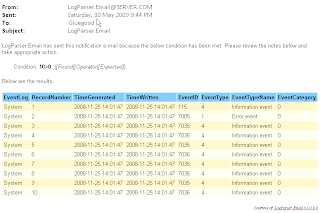
2 Comments:
Thank you so much!!!
Big Thanx !
Please, help me.
How i can send my variable from query to e-mail text, not to table ?
if i use %myveriable% on tpl file, a have error.
Post a Comment
<< Home